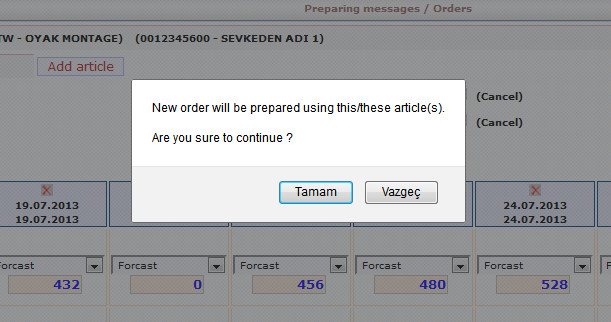3. Preparing messages
3.1. Orders
3.1.1. Pictures of Prepared and Draft Orders:
Order Information screen allows you to prepare new orders and consist of three main parts: Order Status, Order Details and New Order
Order Information screen is as follows:
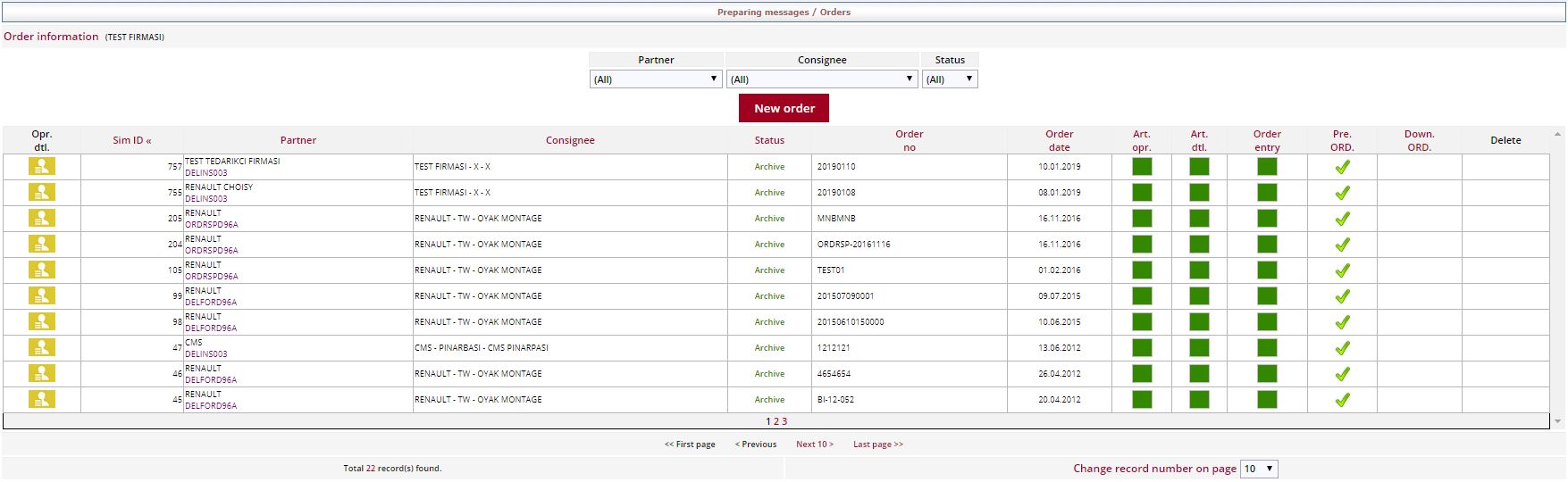
At order information screen, status of previously prepared orders can be checked. Draft orders are kept at New, and Prepared orders are kept at Archive.
Order Details area consists of ID, Partner, Consignee, Order Status,Order No,Order Date, Article Selection parts.
Green boxes mean that article selection is already completed. In order to add a new article, please click on the box.
Yellow boxes mean that operations within the areas are not done yet.
3.1.2. Preparing New Order:
To prepare a new order, click "New Order" button. At New Order screen, user can create a new order by selecting either ‘I will prepare an order by using message datas’ or ‘I will prepare an order by article selection’ options.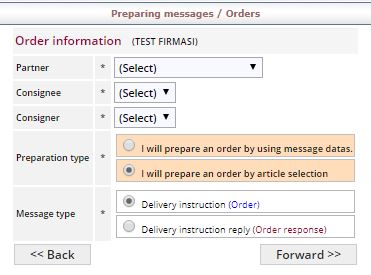
In the case of the first option selected, earlier created orders will be listed. You can continue by selecting the appropriate order.
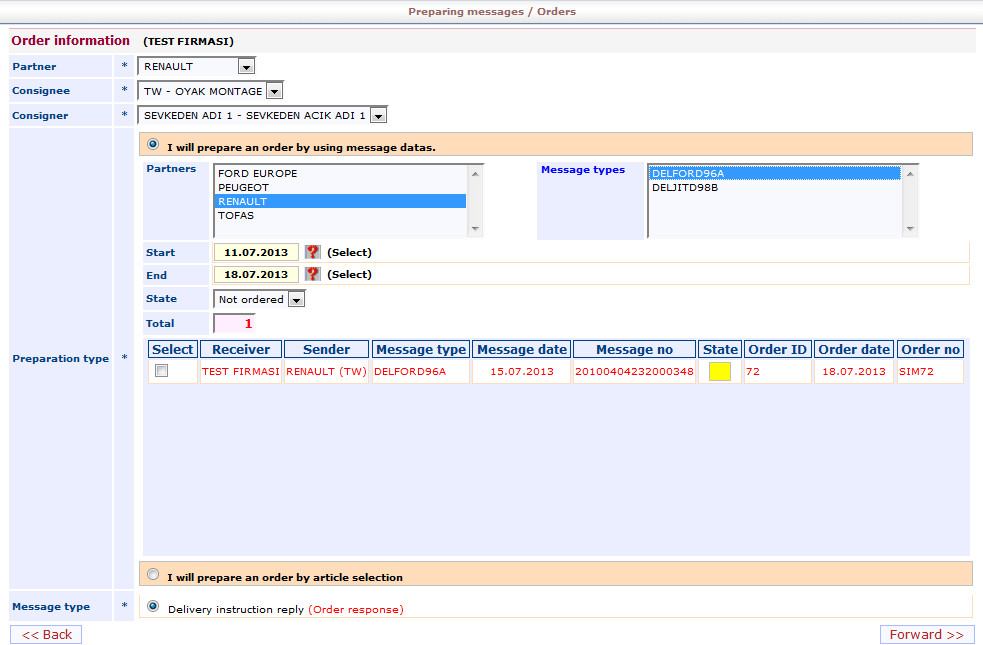
Prepare myself by selecting the order by selecting parts Parts say "Next" button. Message knowledge will prepare you say that you created earlier orders screen. Proceed by selecting the appropriate order.
Orders infos list are below. If confirm to orders click Forward.
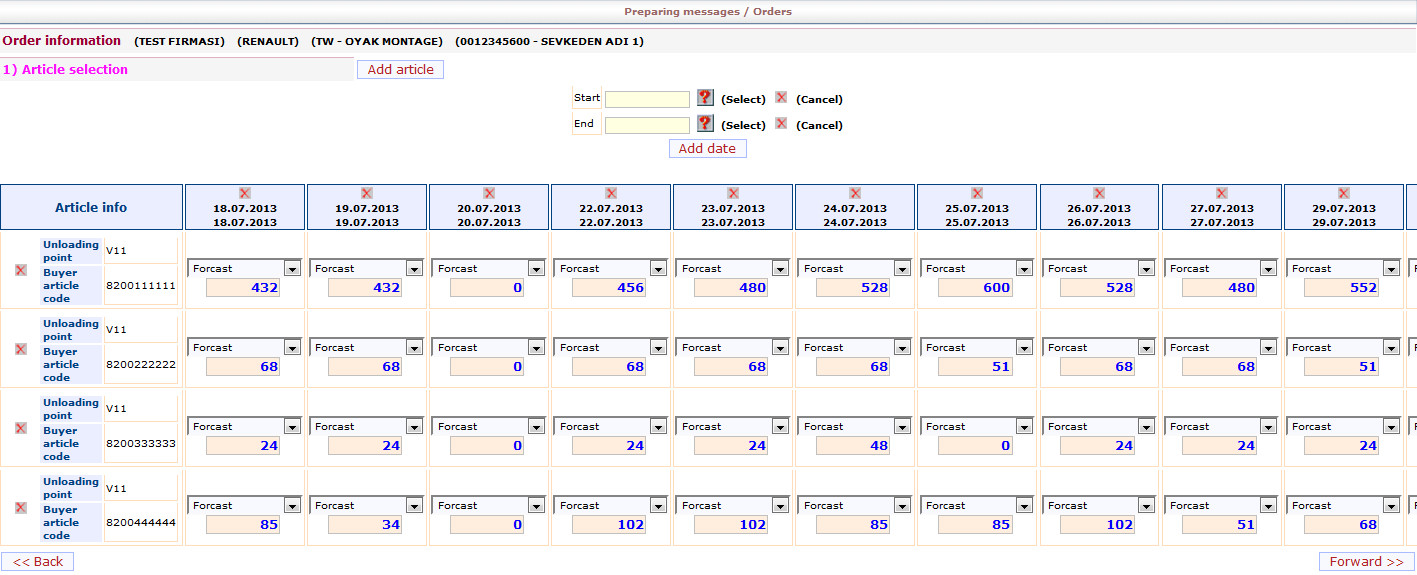
"Next" button after pressing the confirmation screen will appear.